Automatically unlock KeepassXC on startup and after lock screen
I will be using Ubuntu 20.04 and KeepassXC 2.6.1 but this guide should work for any GNOME desktop.
To securely store KeepassXC main database password we will use secret-tool from package libsecret-tools. Using this tool we make sure that we don’t store our password for KeepassXC in plaintext somewhere in our system.
To lock/unlock KeepassXC we will communicate through d-bus. For KDE it’s necessary to modify the script slightly and use qdbus instead.
There is CLI tool keepassxc-cli installed along with keepassxc but it works independently, so if we have opened db in keepassxc we cannot close it using keepassx-cli.
OK, enough talking, let’s do the job.
Install libsecret-tools
Execute in terminal: $ apt install libsecret-tools
Securely store KeepassXC database password
Attention! Change angle brackets accordingly to your setup.
Based on this gist1 execute:
$secret-tool store --label="KeePass <database_name>" keepass <database_name>
Lock database when session is locked or lid is closed
It’s easy to do in UI.
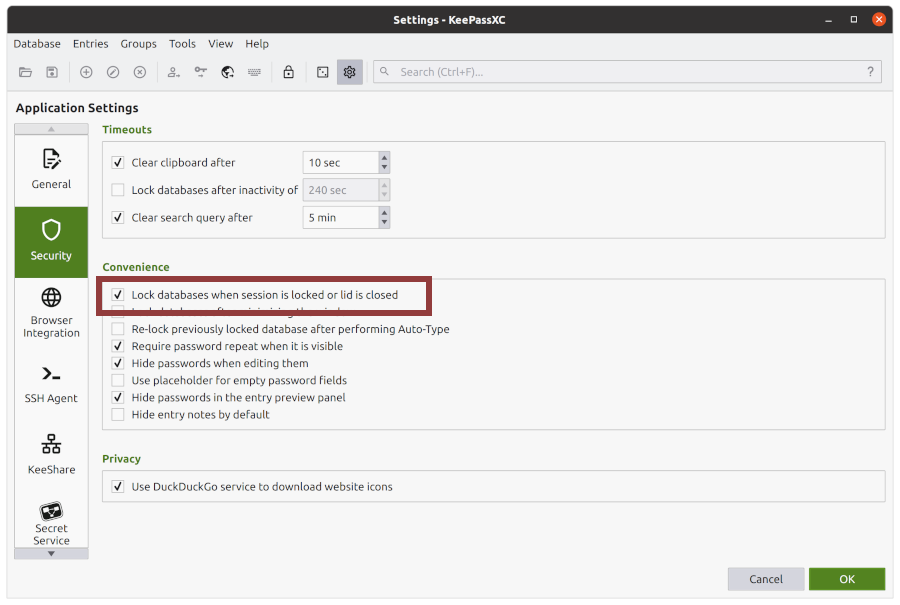
Tools -> Settings -> Security -> Lock database when session is locked or lid is closed
Create scripts for startup, lock/unlock of KeepassXC
We will create a few scripts to easily do the job. All of the scripts has to be in environmental $PATH in my case it is ~/bin.
keepassxc-unlock
Attention! Change angle brackets <dabase_name>, <path-to-your-db>, <path-to your-keyfile> accordingly.
Content of keepassxc-unlock - script gets a db password from secret-tool and using d-bus we speak to keepassxc to unlock db.
#!/bin/bash
# Get password using secret-tool and unlock keepassxc
tmp_passwd=$(secret-tool lookup keepass <dabase_name>)
database='<path-to-your-db>'
keyfile='<path-to your-keyfile>'
dbus-send --print-reply --dest=org.keepassxc.KeePassXC.MainWindow /keepassxc org.keepassxc.MainWindow.openDatabase \
string:$database string:$tmp_passwd string:$keyfile
keepassxc-lock
Content of keepassxc-lock - we just send a message through d-bus to lock db.
#!/bin/bash
dbus-send --print-reply --dest=org.keepassxc.KeePassXC.MainWindow /keepassxc org.keepassxc.MainWindow.lockAllDatabases
keepassxc-startup
Content of keepassxc-startup - keepassxc has option to startup automatically, but we will take care of it on our own. Otherwise it might happen that we will try to unlock keepassxc before it’s’ up and running.
#!/bin/bash
keepassxc&
sleep 1
keepassxc-unlock
keepassxc-watch
Content of keepassxc-watch - this script looks for d-bus message that the screensaver/session is unlocked, then we unlock password manager.
#!/bin/bash
# KeepassXC watch for logout and unlock a database
dbus-monitor --session "type=signal,interface=org.gnome.ScreenSaver" |
while read MSG; do
LOCK_STAT=`echo $MSG | grep boolean | awk '{print $2}'`
if [[ "$LOCK_STAT" == "false" ]]; then
keepassxc-unlock
fi
done
All of the files needs to be executable, so in our scripts directory we do:
chmod +x ./keepassxc-lock ./keepassxc-startup ./keepassxc-unlock ./keepassxc-watch
Now you should try to run the scripts and check if everything is working as supposed
Add scripts to startup
We will add two of our scripts to run in startup:
keepassxc-startup- start up keepassxc and unlocks dbkeepassxc-watch- watch if we unlocked session, if so we unlock keepassxc
There is two methods, by GUI, using Startup Applications or using terminal.
Let’s create two .desktop files in ~/.config/autostart
Content of keepassxc-startup.desktop:
[Desktop Entry]
Type=Application
Exec=/home/grabek/bin/keepassxc-startup
X-GNOME-Autostart-enabled=true
X-GNOME-Autostart-Delay=2
Hidden=false
NoDisplay=false
Name=keepass
Comment[en_GB]=Lanuch unlocked keepass
Comment=Lanuch unlocked keepass
Name[en_GB]=keepassxc-startup
Content of keepassxc-watch.desktop:
[Desktop Entry]
Type=Application
Exec=/home/grabek/bin/keepassxc-watch
Hidden=false
NoDisplay=false
X-GNOME-Autostart-enabled=true
Name[en_GB]=keepassxc-watch
Name=KeepassXC watch for logout and unlock
Comment[en_GB]=KeepassXC watch for logout and unlock
Comment=KeepassXC watch for logout and unlock
Create a desktop launchers for more convenience
We will also create two desktop launchers for easy lock/unlock KeepassXC in GNOME.
Let’s create two files in `~/.local/share/applications
Content of keepassxc-lock.desktop:
[Desktop Entry]
Name=KeePassXC-lock
GenericName=Password Manager
Comment=Secure way to lock KeepassXC
Exec=keepassxc-lock
Icon=keepassxc
StartupNotify=false
Terminal=false
Type=Application
Version=1.0
Categories=Utility;Security;Qt;
MimeType=application/x-keepass2;
Content of keepassxc-unlock.desktop:
[Desktop Entry]
Name=KeePassXC-unlock
GenericName=Password Manager
Comment=Secure way to unlock KeepassXC
Exec=keepassxc-unlock
Icon=keepassxc
StartupNotify=false
Terminal=false
Type=Application
Version=1.0
Categories=Utility;Security;Qt;
MimeType=application/x-keepass2;
From now on, we can just do ⊞ Win and then starts typing lock or unlock
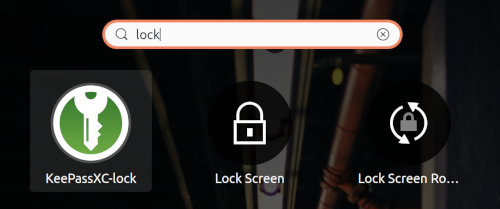
Security concerns
In this solution we trade security for easiness and simplicity.
It’s easy to get our password in plaintext while we are logged in, just type in terminal: $ secret-tool lookup keepassxc passwords - BAM! our super-secure password in plaintext.
To delete our password stored in secret-tool we execute secret-tool clear keepass <dabase_name>
You can see more records in GNOME keyring using Seahorse.